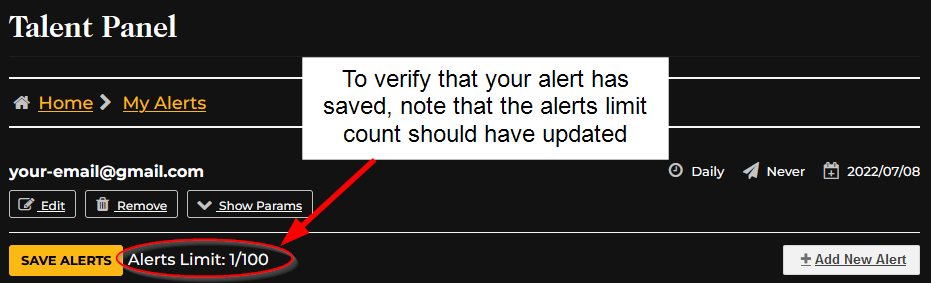In order to be notified about new opportunity postings, alerts must be configured to help tailor the opportunities that arrive to your email.
To get started, go to the Talent Panel, and click on “My Alerts“:
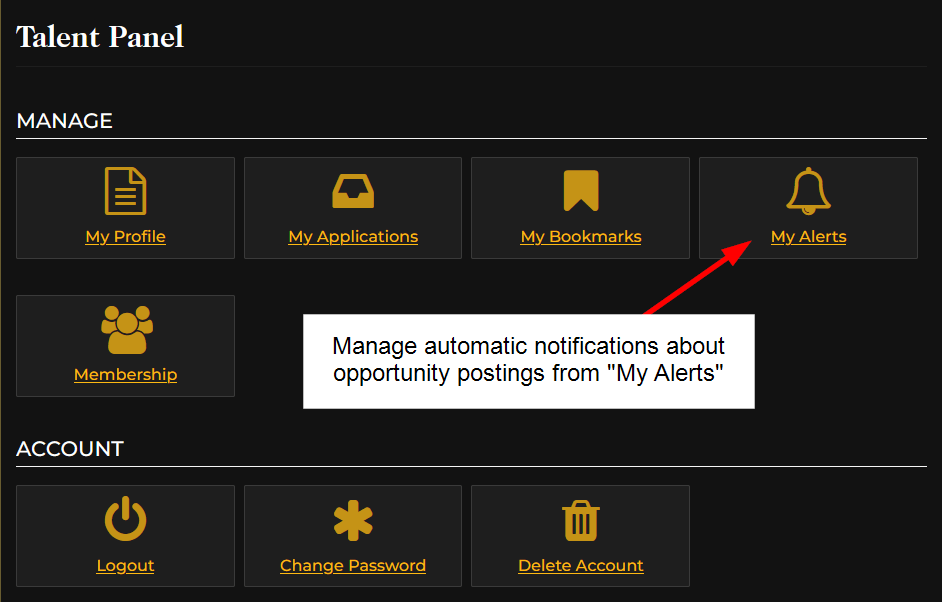
In the My Alerts page, click on the “Add New Alert” button in the lower right corner to create a new alert:
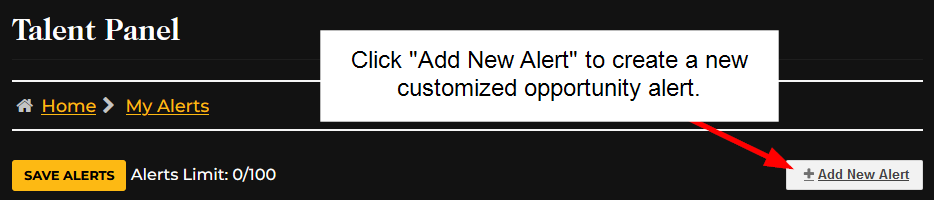
In the new alert, add your email and how often you would like to have alerts delivered, either daily or weekly:
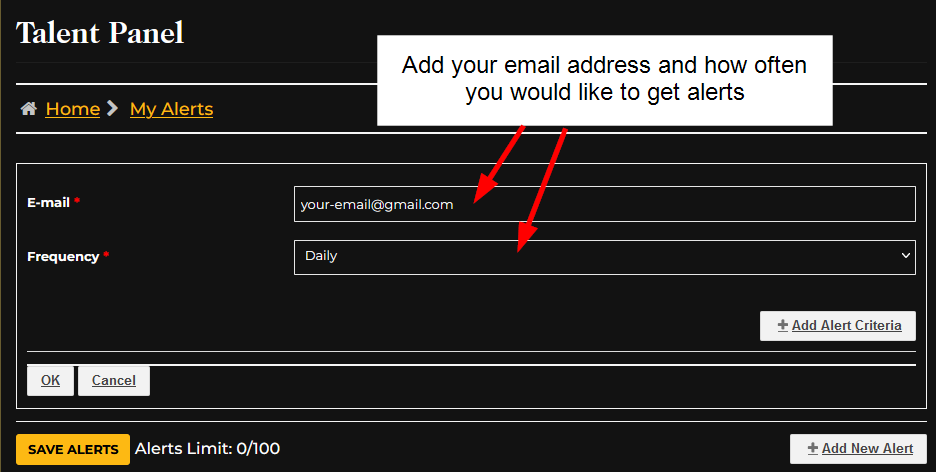
Next, we will add the criteria that determine what opportunities will be delivered in your alerts:
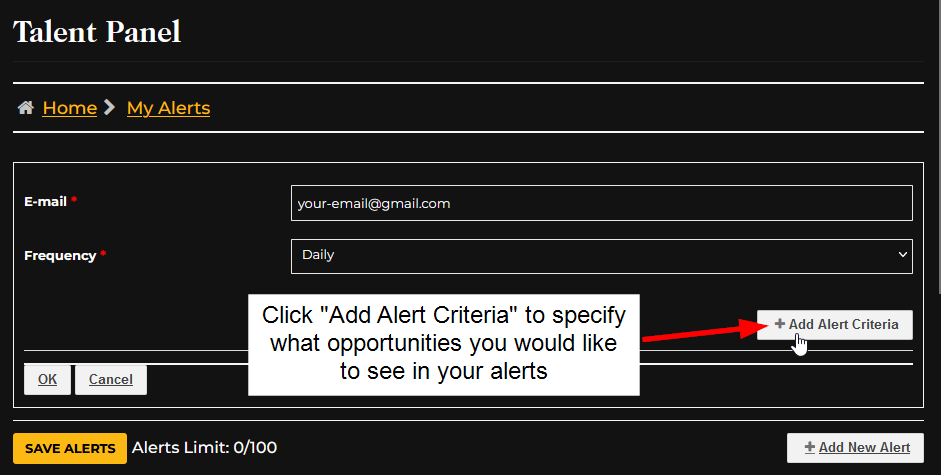
Please note there are two types of fields in the form. Free form fields, such as City or Country must match exactly that field in an opportunity for an alert to be sent to you (for example, St Louis and Saint Louis would not match, or US and USA would not match). Other fields such as Category are initiated by selecting from a drop-down list. If you want to select more than one item from a drop-down list, you must add additional alert criteria.
If selecting “Category” in the list, the drop-down list will close but say “Category” to the left. Click on the drop-down list again to pick your category selection from all available options:
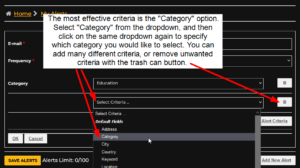
When you have added all of the criteria for your alert, click the “OK” button to confirm your criteria:
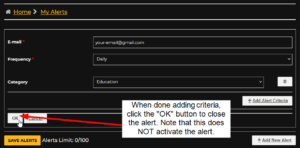
With your criteria confirmed, review that your alert is configured the way that you want. When satisfied, click the “SAVE ALERTS” button to save and activate the alert:
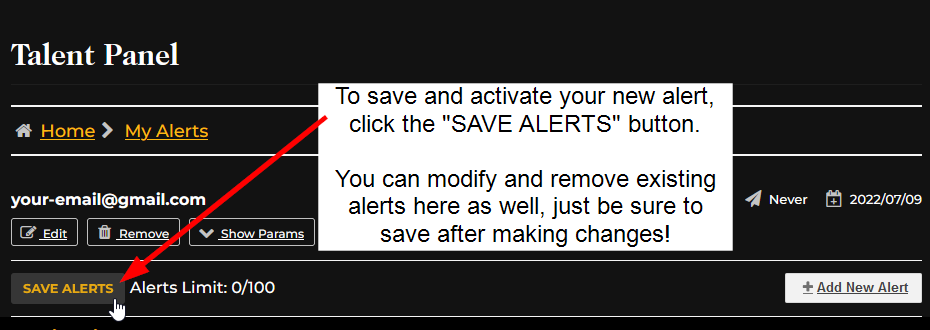
If your alert has been saved successfully, you should be able to observe that your Alerts Limit number has updated: